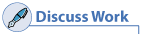   | Welcome to the Notary Talk General Discussion Forum. Before posting, please read the  |
| You are replying to this message: | | |
Posted by VT_Syrup on 2/23/21 5:49pm
I found the Virginia eNotary application, and found that I was able to walk through it without actually submitting it at the end. Step 4 of 5 has a button for you to download a PDF document, which is to be signed. It reads, as best I can reproduce it in this forum,
Commonwealth of Virginia
Secretary of the Commonwealth
Application for Appointment as an eNotary Public
_____________________________________________
Instructions:
1. Please sign this document with a X.509 compliant certificate that can be verified by a trusted root.
2. Upload the signed PDF in the eNotary application
Followed by a standard Adobe box that holds an electronic signature.
This means that, before you do the application, you will have to create within Adobe what Adobe calls a "signature appearance". Your REAL electronic signature is just a big long number stored inside the PDF, which Adobe examines and shows at the top of the document if your signature is valid or not. But most people like some pretty decoration that reminds them of a conventional signature & signature line. This pretty decoration is what Adobe means by a signature appearance.
Hopefully, IdenTrust provided directions on how to create your signature appearance. But I will describe the steps; maybe it will be similar to IdenTrust's directions and help you fill in the gaps.
Start by thinking of a name for the appearance, so you can distinguish it from any other digital IDs you obtain in the future. Maybe "Jenny's 2021 notary esignature"
Then, in Adobe Reader, near the top of the window, click on "Edit" and from the dropdown pick "Preferences"
In the Preferences window, click Signatures.
There will be a "Creation and Appearance" area. Click the "More" button.
Near the bottom of the window that appears, there will be an Appearances section. In that section, click "New".
A "Configure Signature Appearance" window appears. Go to the middle, where it says "Configure Graphic". Click Imported Graphic. Click the File button and browse to the electronic seal PDF that IdenTrust sent you. Click OK. Your electronic seal should appear in the Preview area. It may be really small; that's OK.
Go down to the "Configure Text" area. Uncheck everything except Date and Labels. Click OK.
You will be back to the "Creation and Appearances" window, and your new appearance should be in the list at the bottom, ready to use to sign your document. I could go through how to do that, but it's just like doing any electronic signature on any Adobe document; you can probably google a YouTube video that can explain it better than I could. |
|

